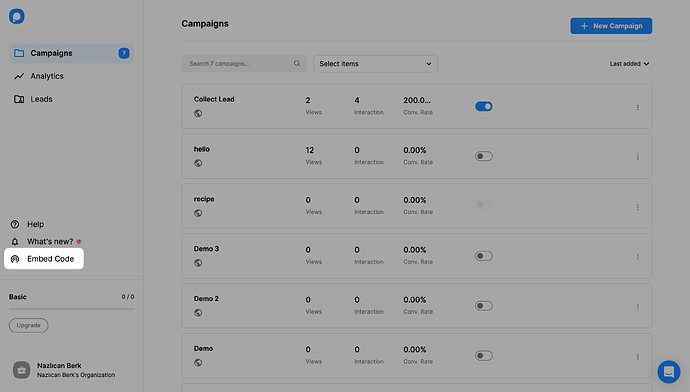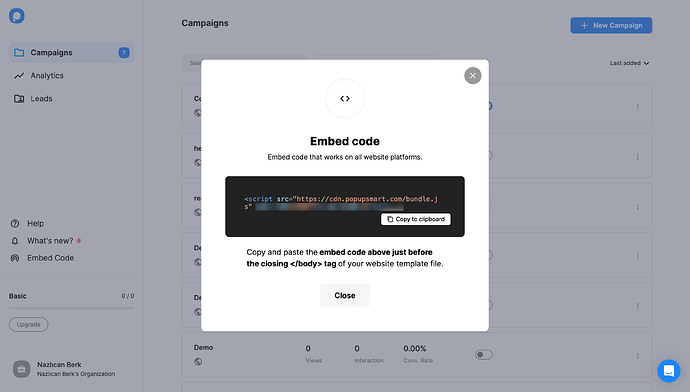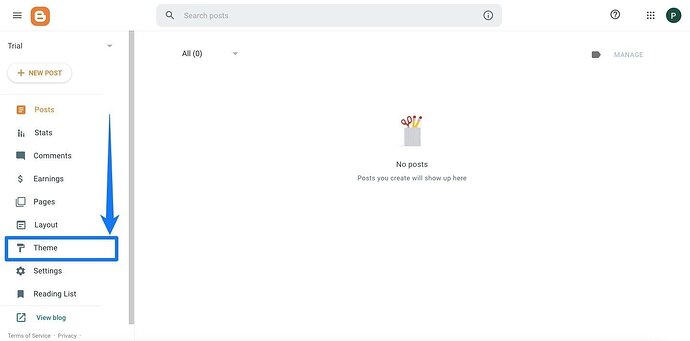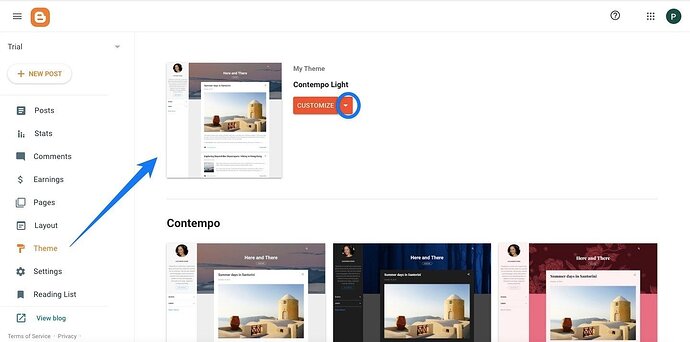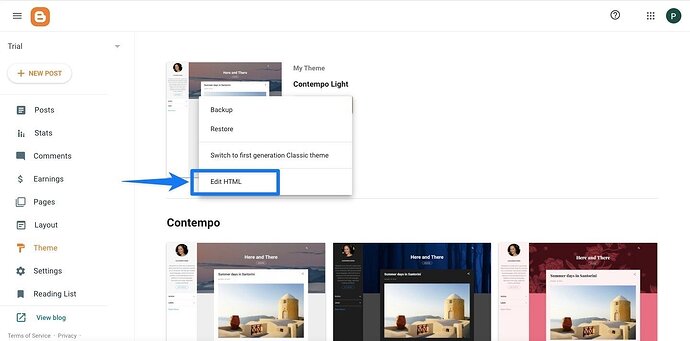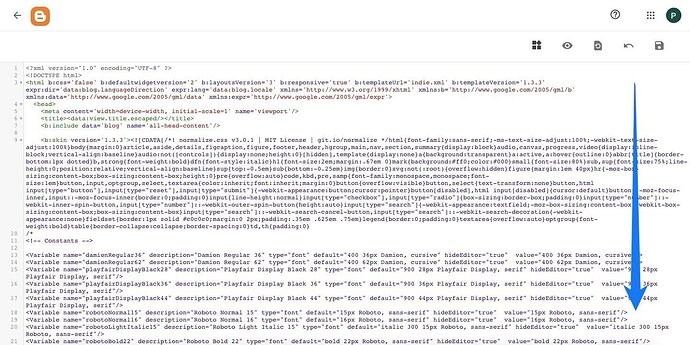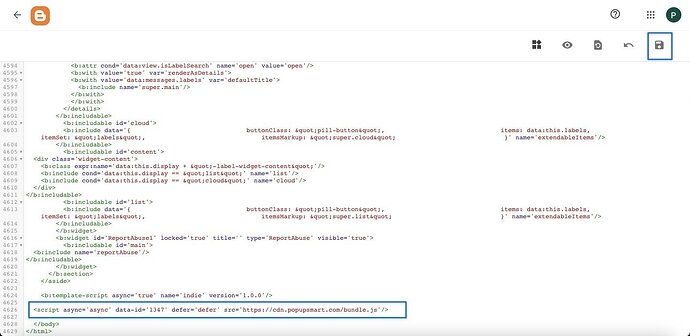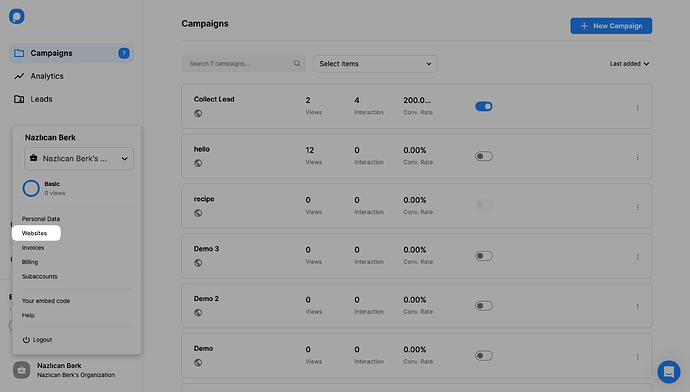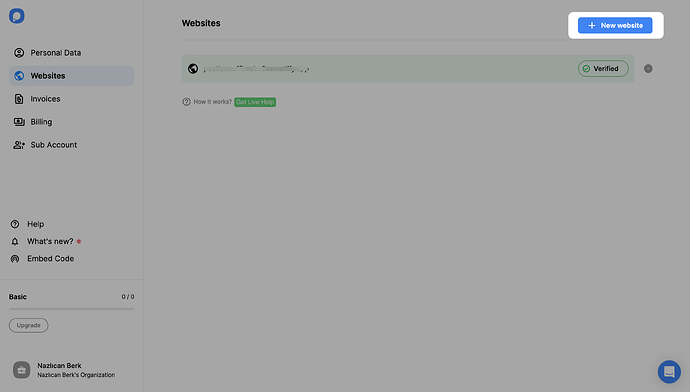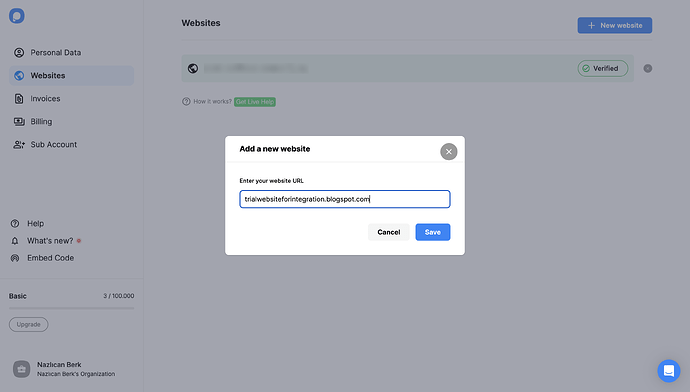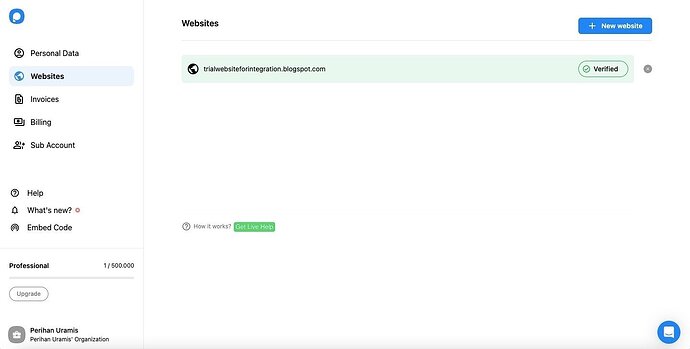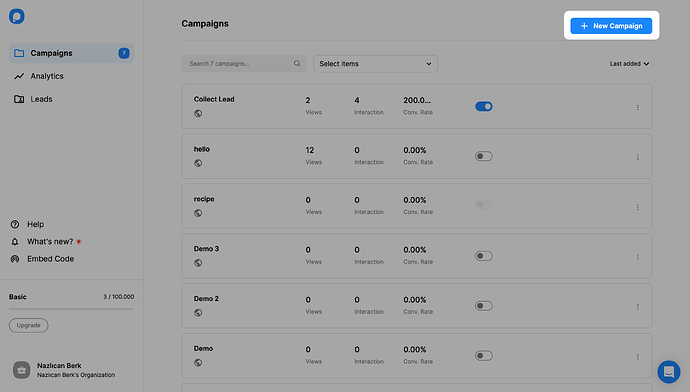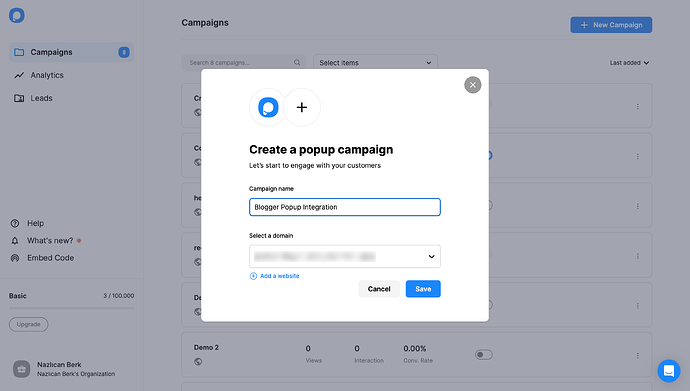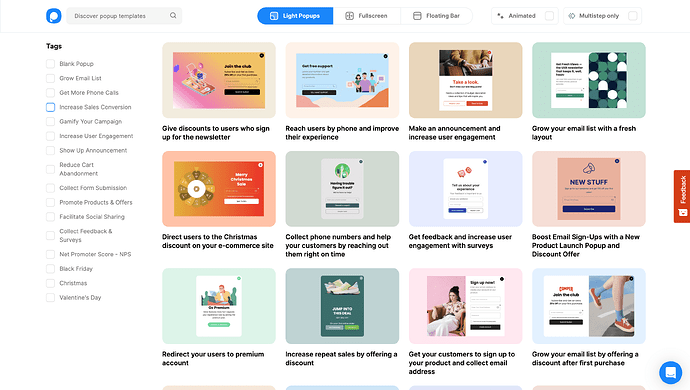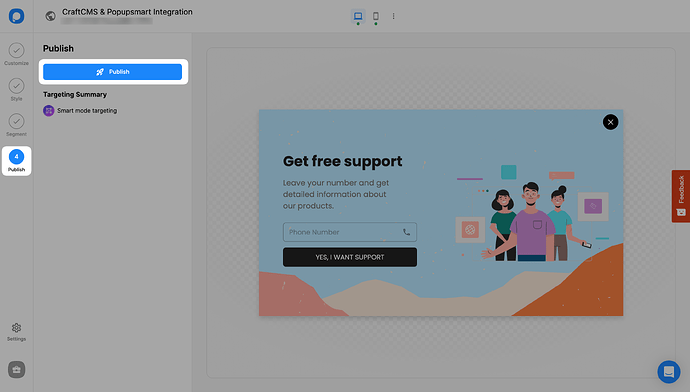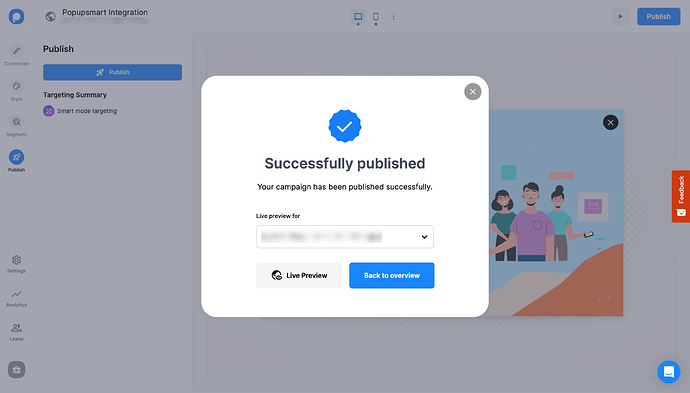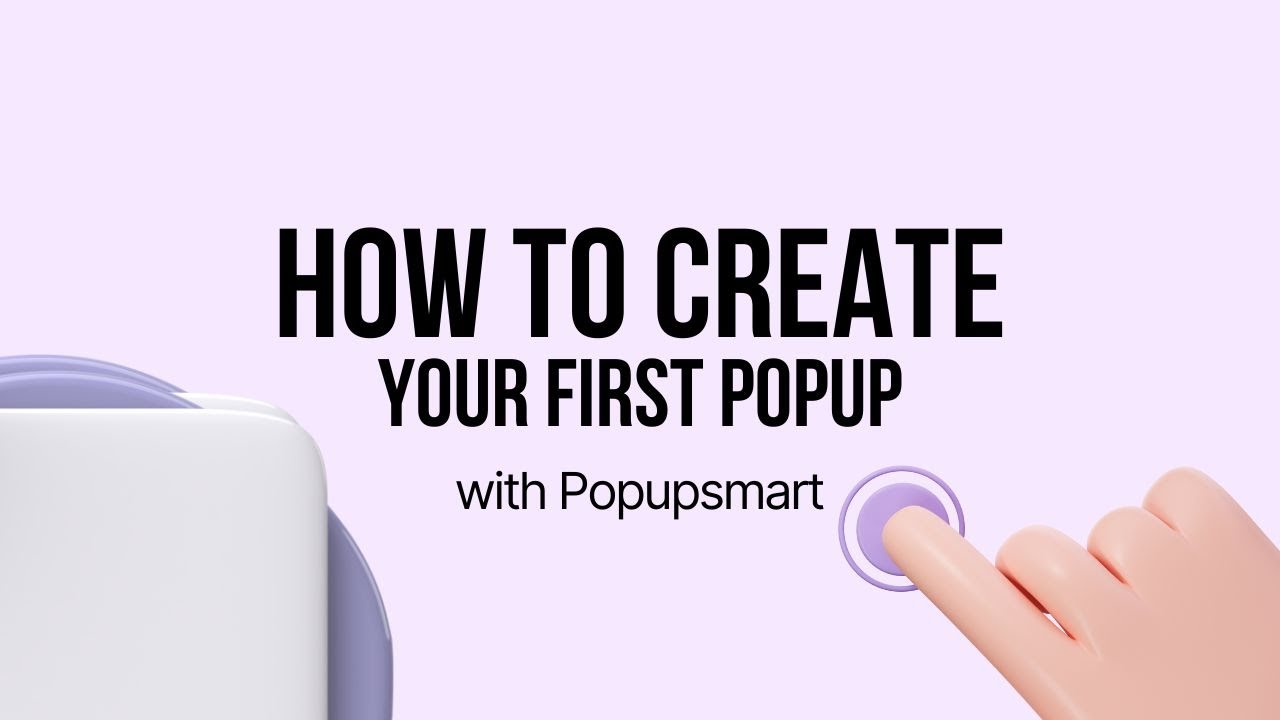Hey nightingaLea-01 – I’ve actually done this for two blogs I run, so YES!  OptinMonster works with Blogger and it’s not too hard once you get used to the layout.
OptinMonster works with Blogger and it’s not too hard once you get used to the layout.
 HOW TO ADD OPTINMONSTER TO BLOGGER – STEP BY STEP
HOW TO ADD OPTINMONSTER TO BLOGGER – STEP BY STEP
To start the integration process of Blogger and Popupsmart, you need to have the following:
- a Popupsmart account
- a Blogger account.
1. To reach the embed code on Popupsmart, you need to sign in to your Popupsmart account and click Embed code.
2. Then, click on the copy to clipboard to copy the embed code to use.
3. Now, it’s time to go to your Blogger account. You will see your Posts page when you first sign in to your account.
You need to click Theme on the left sidebar.
4. After you click the Theme page, you need to click the dropdown icon next to the Customize button on the “My Theme” section.
5. There, you need to choose Edit HTML.
6. When you choose to edit HTML, you will view the editing page. You need to scroll down the page.
7. Paste the embed code before the tag and click the save icon on the right top of the page.
8. Go to the Popupsmart dashboard and hover over the profile icon to click “Websites.”
9. Click + New Website on the Websites page to add a new website.
10. Write your URL to the related place and click Save.
11. Here, you verified Popupsmart integration with Blogger. You can use your website for your popup campaigns now.
 If you see your website unverified, click the “Unverified” button, and from the opening modal, click “Verify website,” then return to your dashboard and click “Refresh.”
If you see your website unverified, click the “Unverified” button, and from the opening modal, click “Verify website,” then return to your dashboard and click “Refresh.”
For further details about the verification of your website, see How to Verify Your Website.
12. To create a campaign, you need to + New Campaign on the Campaigns page or your dashboard.
13. Then, give your campaign a name and choose your Blogger website among the choice. Click Save.
14. After you choose among the templates or a blank template for your campaign, you can freely design and customize your popup based on your brand image.
15. When you’ve done with all your actions, click the “Publish” button on the left-hand panel when done.
16. After publishing your campaign successfully, you will see a popup confirming it.
Now, you’re ready to increase your interaction on your blogs.
If you want a visual walkthrough, I used this guide too → How to Add a Popup to Blogger with OptinMonster
Let me know if you get stuck!
![]() I’ve recently started blogging again (woohoo!) and I’m looking to grow my email list using popups. I heard OptinMonster is one of the best tools out there. Has anyone used it with Blogger before?
I’ve recently started blogging again (woohoo!) and I’m looking to grow my email list using popups. I heard OptinMonster is one of the best tools out there. Has anyone used it with Blogger before?![]()