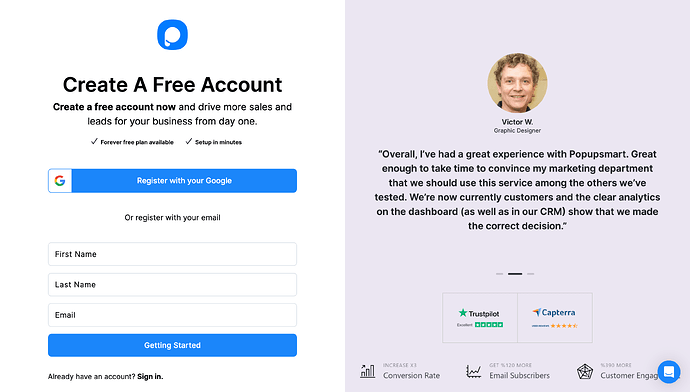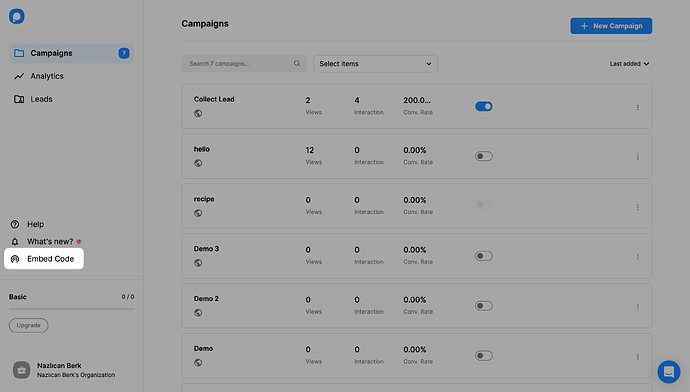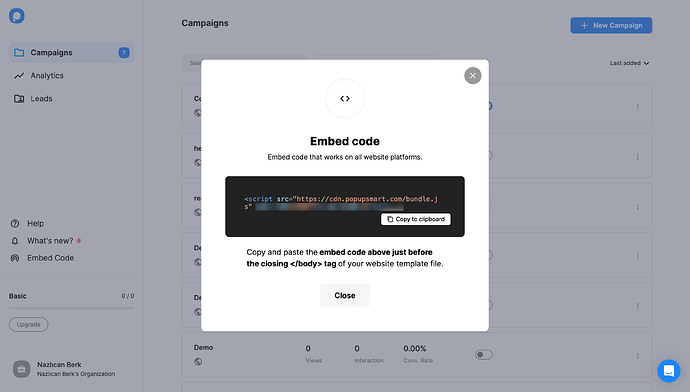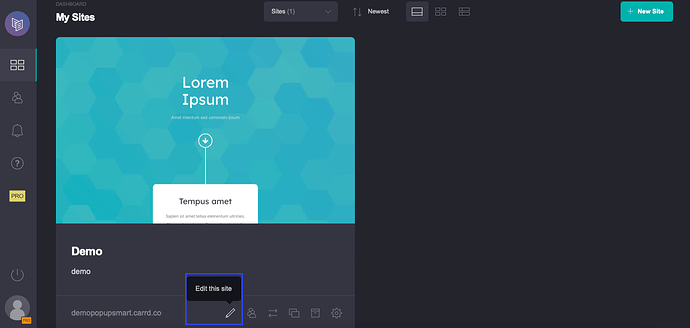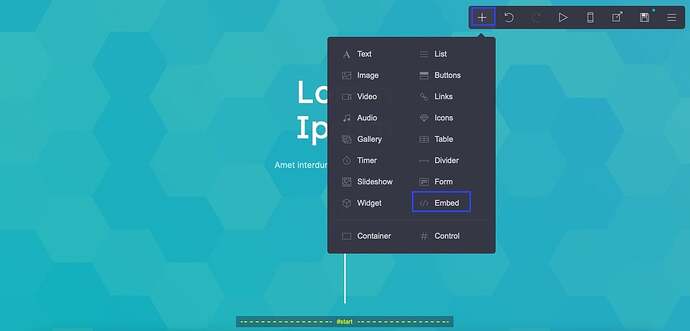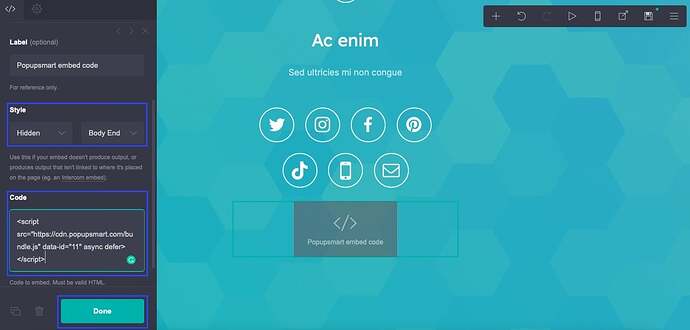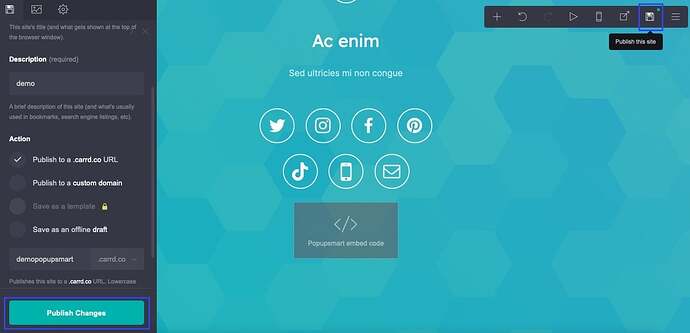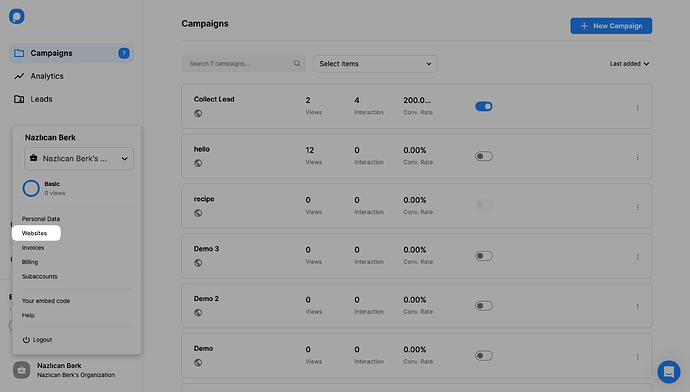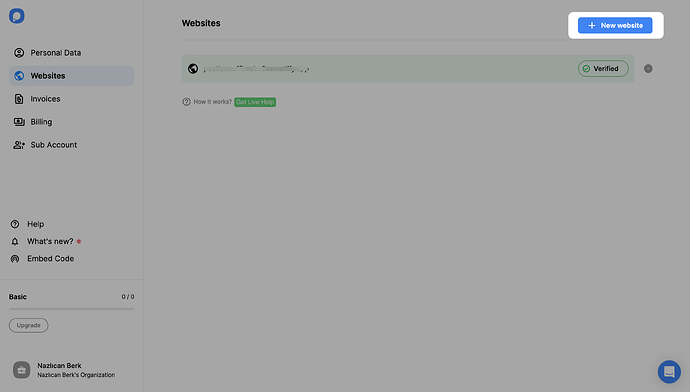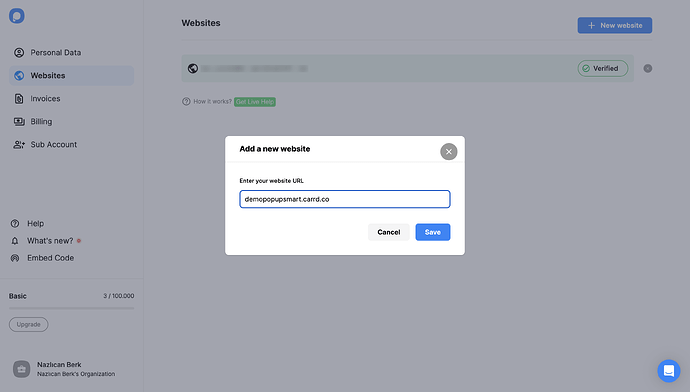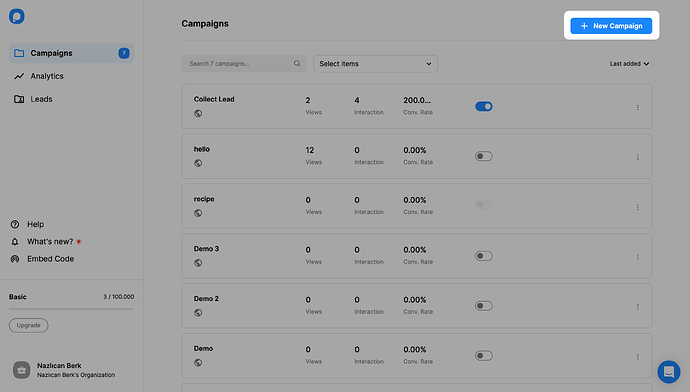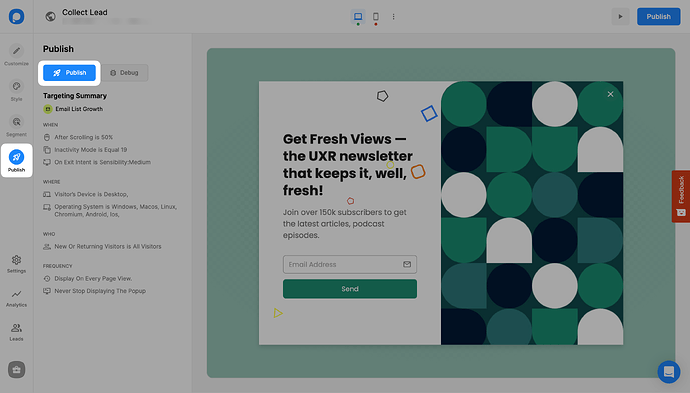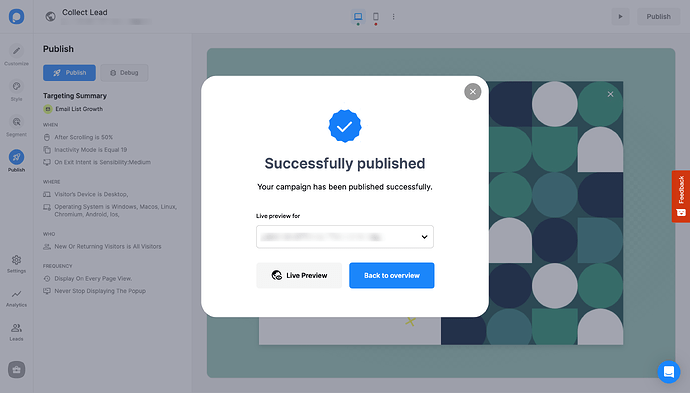Hi Michelle! So glad you’re exploring popups with Popupsmart—and yes, it works great with Carrd. You don’t need to touch a line of code beyond copy-pasting the embed snippet.  Here’s a step-by-step walkthrough you can follow:
Here’s a step-by-step walkthrough you can follow:
 How to Add a Popup to Carrd Using Popupsmart
How to Add a Popup to Carrd Using Popupsmart
Follow these steps to add a popup to your Carrd website with Popupsmart:
1. Register to Popupsmart and sign in to your account.
2. Click on the “Embed Code” to get your Popupsmart embed code.
3. A modal will show up and provide you with your Popupsmart embed code. Copy this embed code to the clipboard.
4. Go to your Carrd dashboard and click on the “Edit this site” icon.
5. Click on the “+” sign that says “Add an element” and select the “</>Embed.”
7. Then, select the “Hidden” and “Body End” from the “Style” section. Paste your embed code into the “Code” part and click the “Done” button.
8. Click on the “Publish this site” button on the top right and click on the “Publish Changes” on the left bottom of your dashboard when you finish adding your embed code.
9. Now go back to your Popupsmart dashboard and click the “Websites” part from your profile.
10. Click on “New website” to add your Carrd website.
11. Enter your Carrd domain into the “Add a new website” modal.
 If you see your website unverified, click the “Unverified” button, and from the opening modal, click “Verify website,” then return to your dashboard and click “Refresh.”
If you see your website unverified, click the “Unverified” button, and from the opening modal, click “Verify website,” then return to your dashboard and click “Refresh.”
For further details about the verification of your website, see How to Verify Your Website.
12. Go to the dashboard and click the “New Campaign” button to build your conversion-ready popup campaign.
13. You can create your campaign and adjust it as much as you like. Then, click the “Publish” button on the left-hand panel when done.
14. Your Carrd popup is ready now! You will see the successful campaign modal once your campaign is published.
![]()