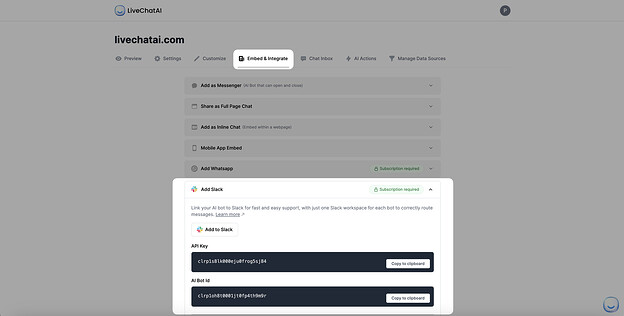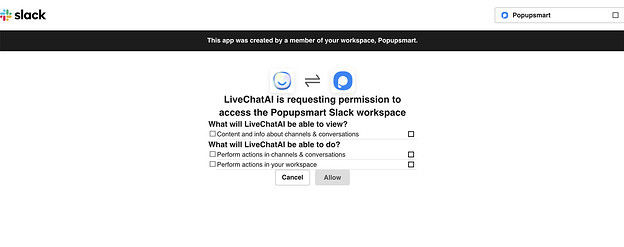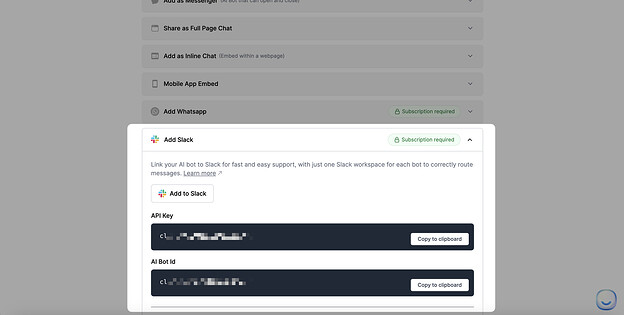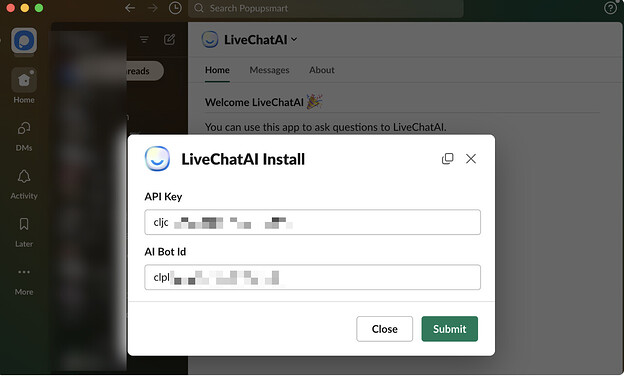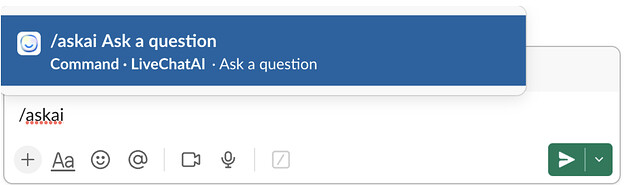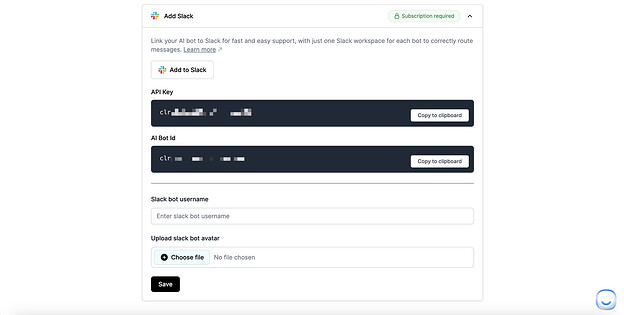Hi Merlene 
LiveChatAI is more than just a customer support tool; it’s a comprehensive solution to boost your team’s productivity and streamline internal processes.
It’s about enabling your teams to work more efficiently and effectively, leveraging the power of AI within your Slack environment.
You can use LiveChataI to send automated reminders for important deadlines or team meetings, helping keep everyone on track and focused.
Its integration into your Slack workflows is designed to be smooth and unobtrusive, making the transition from manual processes to automated assistance as seamless as possible.
So, you can work on your quick project updates for the development team or handle leave requests for HR, and this targeted approach ensures that each team gets the most relevant and efficient support with LiveChatAI.
Here is how you can create a Slack bot with LiveChatAI:
How to Integrate LiveChatAI with Slack
Firstly, you need to have an access to a Slack account with administrative privileges and an existing LiveChatAI account.
Create a LiveChatAI account for free to start.
Step 1. Add Slack for Initiate Integration:
- Go to your LiveChatAI dashboard.
- Navigate to the ‘Embed & Integrate’ section.
- Select ‘Add Slack’ to start the integration.
- Follow through to the Slack permission screen.
Step 2. Authorize and Configure:
Approve the addition of the LiveChatAI app to your Slack Workspace.
Note: Workspace Owner status in Slack is required for this step.
Step 3. Acquire API Credentials:
Back in the LiveChatAI dashboard, copy the API Key and AI Bot Id.
Step 4. Finalize Setup in Slack.
After adding LiveChatAI to Slack, enter the 'API Key and ‘AI Bot Id’ in the prompted fields in Slack.
Step 5. Activate LiveChatAI Bot.
Complete the configuration.
Use the command /askai in any Slack channel or direct message to engage with the LiveChatAI bot.
Step 6. Customize the LiveChatAI Slack Bot.
You can locate ‘the Slack bot username’ and ‘Upload Slack bot avatar’.
Bot Integration in Channels:
- Mention @LiveChatAI in the desired channel.
- Or, add LiveChatAI as a member via the channel’s ‘Add Member’ option.
 Important Note: The LiveChatAI bot does not browse Slack history. For historical data analysis, manually upload data to LiveChatAI in a compatible format.
Important Note: The LiveChatAI bot does not browse Slack history. For historical data analysis, manually upload data to LiveChatAI in a compatible format.
Also, you can take a look at how to integrate LiveChatAI with Slack.
This streamlined integration process enables you to harness the power of AI in your Slack workspace, enhancing communication and productivity with a touch of your brand identity.
We hope that you can easily create a Slack bot with LiveChatAI, and don’t hesitate to ask your questions whenever you need.