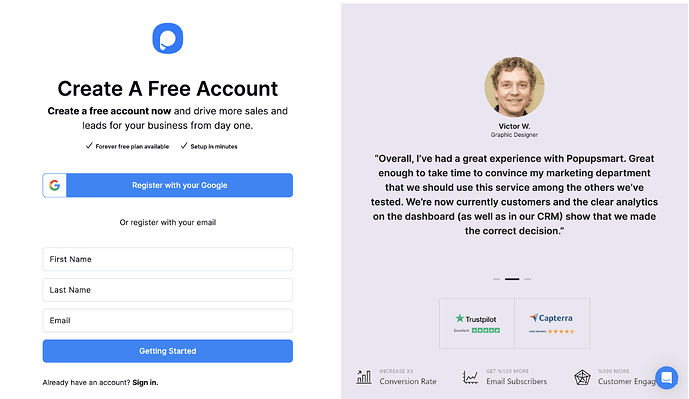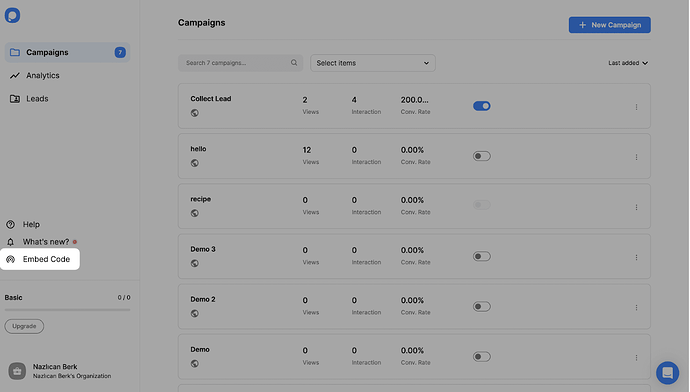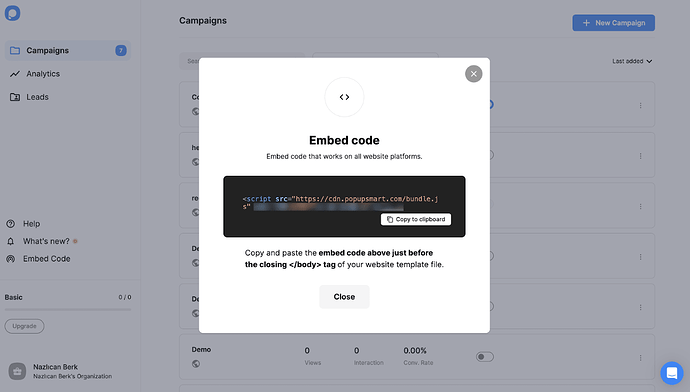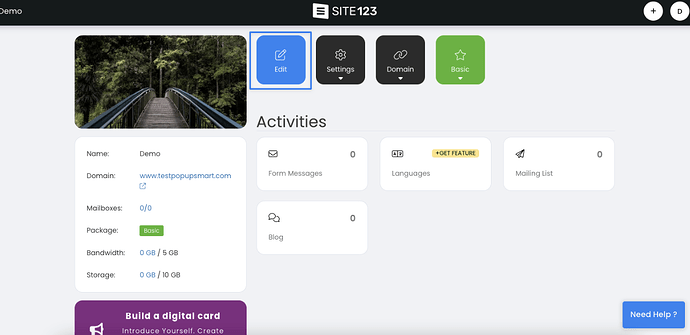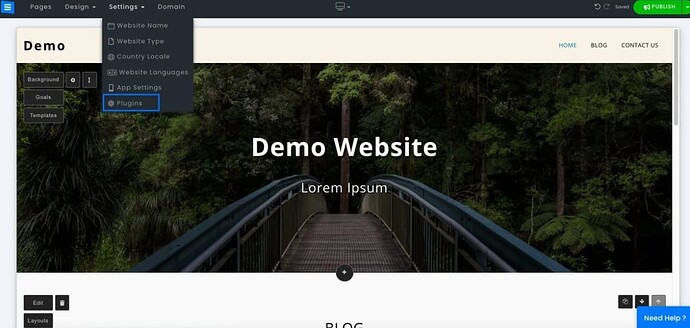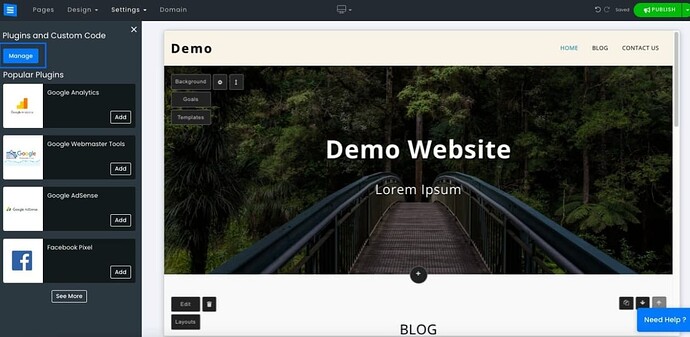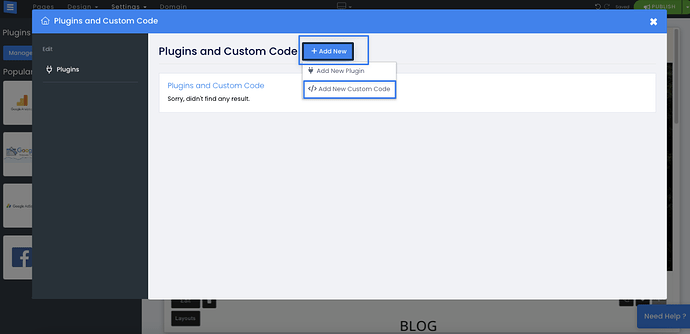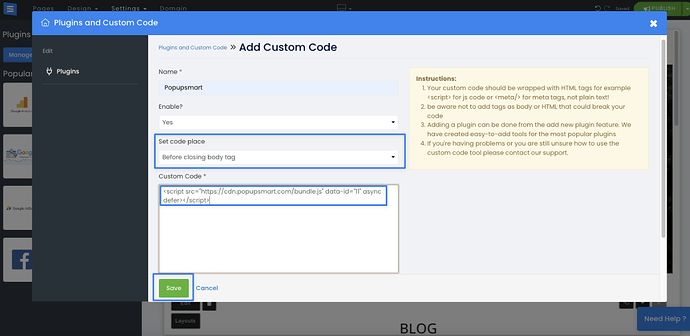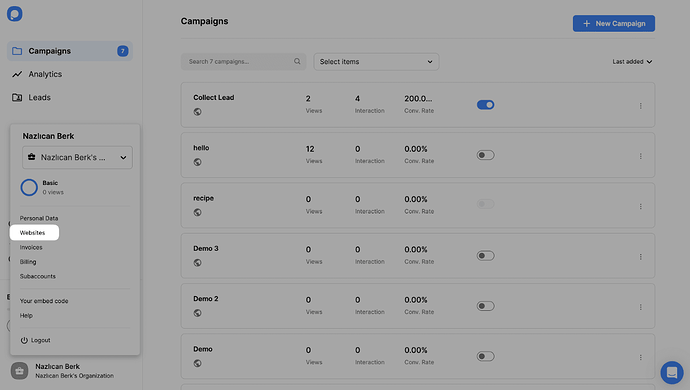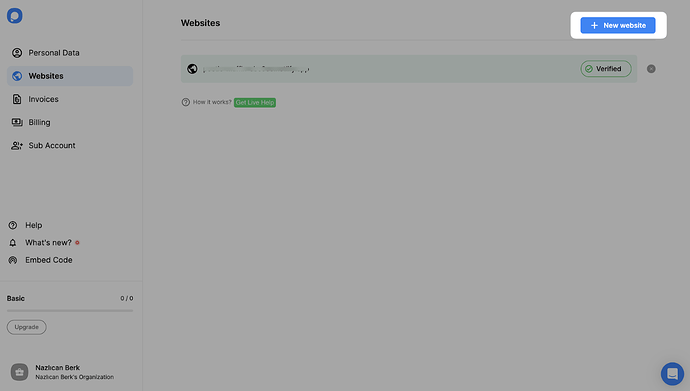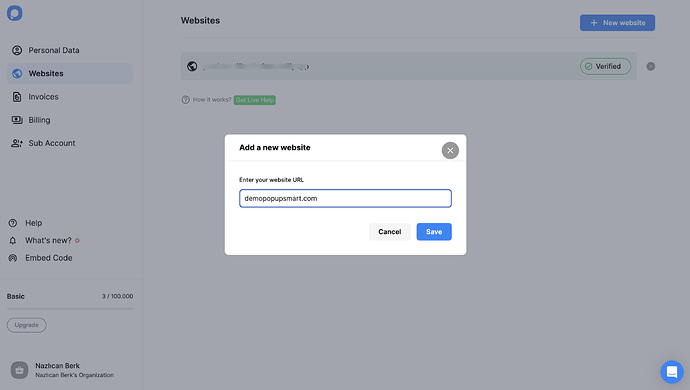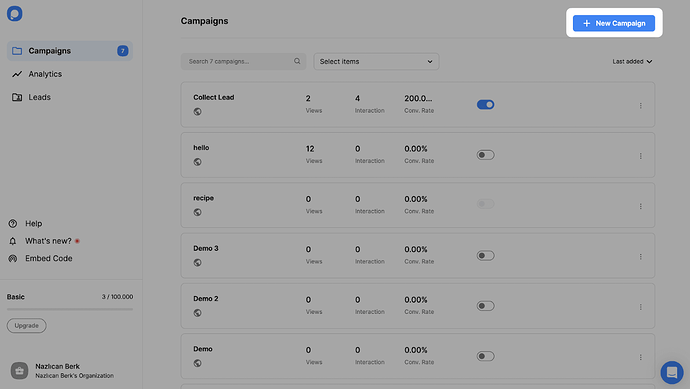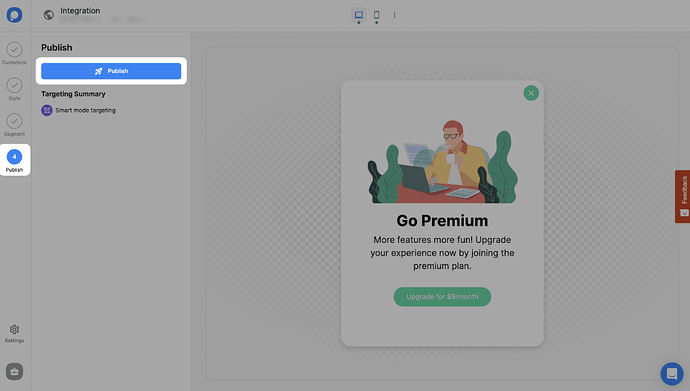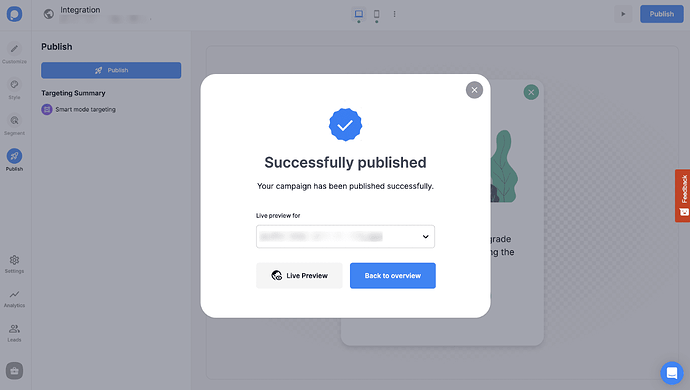ATTENTION!! @michelle-brnt and everyone—I’ve got to jump in here because Popupsmart has been my absolute favorite for Site123 integrations, and it subtly outshines the others in ease and performance based on my 3+ years of using it for client sites (including boutiques like yours). I agree with the previous posts: OptiMonk is feature-heavy, Plum is customizable, and Common Ninja is quick, but Popupsmart combines the best of all worlds without the bloat. It’s no-code, lightning-fast (under 134ms load time—beats OptiMonk’s 618ms hands down), and perfect for mobile-friendly, non-annoying popups. I’ve tested it on multiple Site123 sites, and conversions jumped 40% for one newsletter campaign.
Why Popupsmart is the Best Pick for Site123 Popups
It’s designed for simplicity yet packs advanced features. Pros: Over 500 templates (including AI-generated ones—describe your skincare promo, and it builds it!), A/B testing, real-time analytics, and targeting like exit-intent, geo-location, device-based, scroll triggers, and traffic source. Cons: No built-in gamification like OptiMonk, but that’s rarely a dealbreaker for basics like signups. Unlimited domains on all paid plans? Yes! Ad-free? Absolutely. Integrations: Zapier, Mailchimp, Shopify, WordPress—seamless with Site123 via embed code.
Pricing: Free plan for 5,000 pageviews (1 popup, basic targeting). Paid starts at ~$29/month, but their Pro at $57.50/month handles 100,000 pageviews with unlimited popups—websites. Super cost-effective. See Popupsmart Pricing.
Step-by-Step: How to Create a Site123 Popup with Popupsmart
Here’s how I do it—takes under 10 minutes and works flawlessly:
-
Register to Popupsmart and log in to your account. (Free signup at Popupsmart Website—no card needed.)
-
Click on the “Embed Code” to get your Popupsmart embed code.
-
A modal will appear to give you your embed code. Copy it to the clipboard.
-
Now, go to your Site123 website’s admin panel and click the “Edit” button.
-
Then, from the “Settings” section, click on “Plugins.”
-
On the “Plugins and Custom Code” part, click the “Manage” button.
-
Click the “Add New” button and select “Add New Custom Code.”
-
Then, give a name to your custom code and select “Yes” on the “Enable” part. Choose the “Before closing body tag” option on the “Set code place” and paste your Popupsmart embed code to the “Custom code” section as shown below.Click on the “Save” button and the “Publish” button on the top right section when you finish adding your custom code.
-
Go back to your Popupsmart dashboard and click on “Websites” from your profile menu.
-
Then, click on “New Website.”
-
Enter your Site123 website’s URL to the “Add a new website” modal.
-
Go back to the dashboard and click “New Campaign” to create your converting popup campaign.
-
You can customize your popup as much as you want and make it engaging. When you are done, click the “Publish” button on the left-hand panel when done.
-
Now, your Site123 popup will be ready to convert! You will see the successful campaign modal once your popup is published.
Real-Life Experience and Tips
I struggled at first with targeting—kept showing popups too aggressively and annoyed visitors. Lesson: Use teaser popups (like floating bars) for skincare promos to keep it subtle. Results? One client got 40% more signups without complaints. Popupsmart’s support is 24/7 chat—helped me optimize for Site123’s quirks.
Compared to others: It has the upper hand in targeting (remarketing beats Plum), more integrations (350+), and faster speeds. For cost-effectiveness, it’s tops if you need unlimited domains.
FAQs: Ease for all users? Popupsmart—beginner-friendly. Non-annoying? Yes, with in-activity sensors. Free plan includes basics like templates and targeting.
Try it—you won’t regret!
![]()