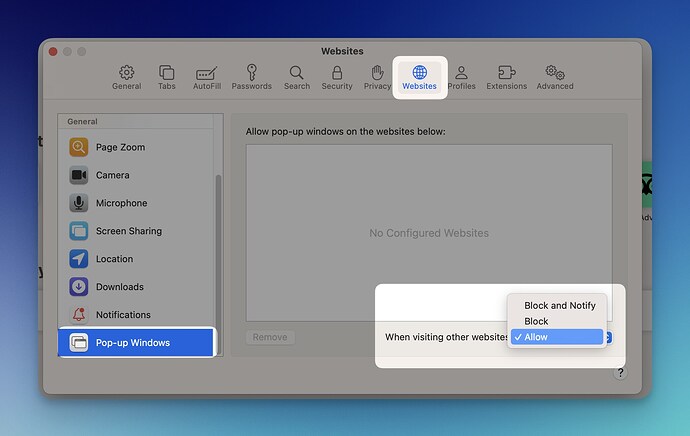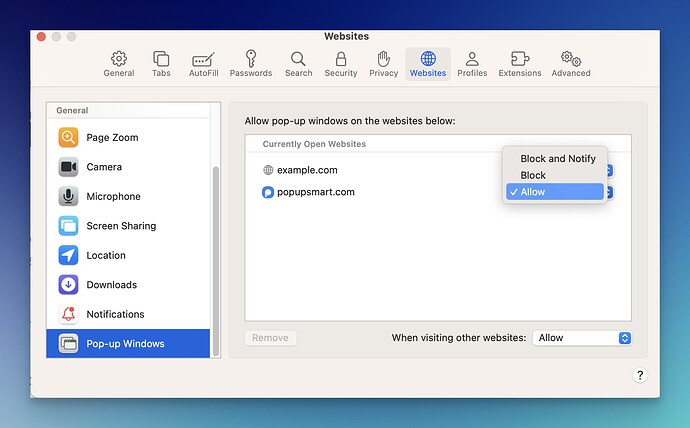Hey everyone! 
I’ve been working on figuring out my new macOS device, and I noticed that popups are not shown. I feel like I am missing out on something and want to allow my device to display popups on websites.
Can anyone help me by giving me some tips on showing a popup in macOS? Thanks!
2 Likes
Hey Mia, you need to change your Safari browser settings to display popups.
Here are the steps you need to follow to show popups on macOS:
- Access Safari Settings: Launch Safari and click “Safari” in the menu bar. Then select “Settings.”
- Navigate to Websites: In Settings, click on “Websites.” Then, select “Pop-up Windows” from the left menu.
- Adjust Popup Settings: Under “When visiting other websites,” use the dropdown menu to select “Allow” to enable popups on all websites or “Block and Notify” to manage popups on a case-by-case basis.
If you want to change the default settings for popups on certain websites in Safari, follow these steps:
- Access Safari Settings: Go to Safari and Settings from the menu bar.
- Navigate to Websites: Click on “Websites” and select “Pop-up Windows” from the left menu.
- Adjust Individual Website Settings: Under the “Websites” section, select the website you want to customize popup settings. Then, use the dropdown menu to choose “Allow” to enable popups for that specific site.
Keep in mind that the specific websites you want to show or hide popups from need to be opened on your Safari browser. That way, Safari will show your open tabs on the “Websites” part, and you can adjust their popup window settings.
I hope it can be helpful! Let me know if you need more help. 
1 Like
Hello Mia, it might also be related to your Safari caches and browsing data.
You can try these steps as well:
- Access your browser’s settings to clear browsing data or history. Select the Safari menu located at the top left corner beside the Apple icon.
- Choose “Settings” from the dropdown menu and navigate to “Privacy.”
- Click on the option labeled “Manage Website Data” next to “Website Data.”
- Make sure to select the options to clear cached images and files, cookies, and other site data. To clear cached data and cookies from your device, click “Remove all.” or select those you want to delete and click “Remove” to delete them individually.
- After clearing the browsing data, restart your browser to apply the changes.
- Once the browser is restarted, revisit the website where popups were not showing to see if the issue persists.
Feel free to ask me if you have further questions! I’d be happy to help you.
2 Likes
Hey Mia! If updating settings on Safari and clearing cache and browsing data doesn’t solve your problem, consider updating your browser or device.
Open your Safari browser’s menu and navigate to the “About” section.
Look for the version you are using and ensure that your browser is running the latest version.
You can update your browser from the App Store if updates are available. After updating the browser, restart it to apply the changes.
Once the browser is restarted, revisit the website where popups were not showing to see if the issue has been resolved.
Generally, updating your Mac device also updates Safari, so double-check that you are using the latest Mac version.
Hope it helps!
2 Likes
![]()