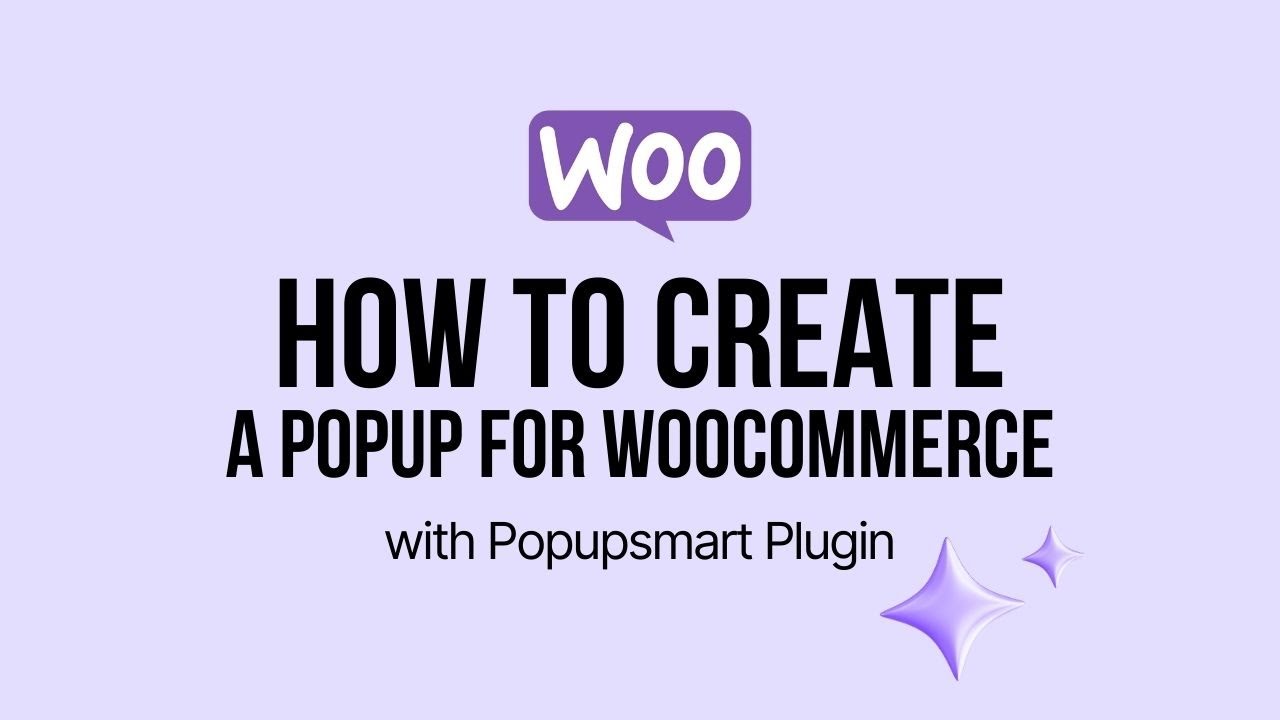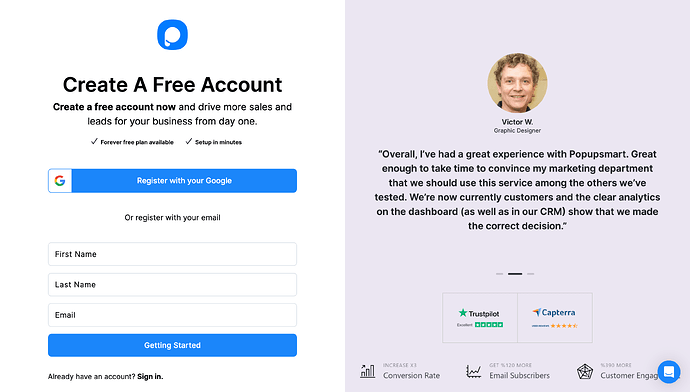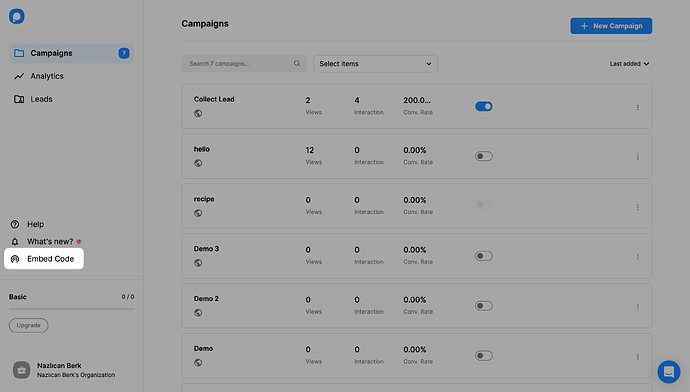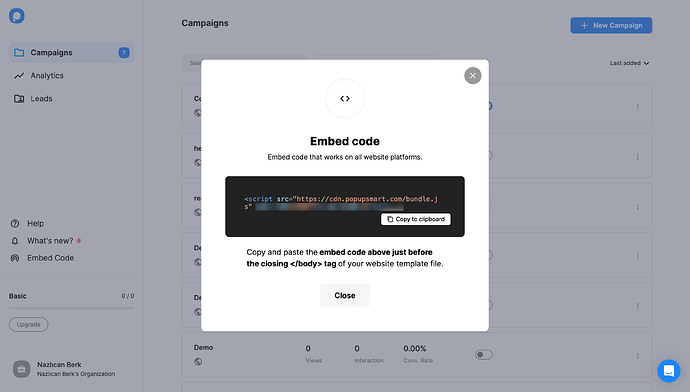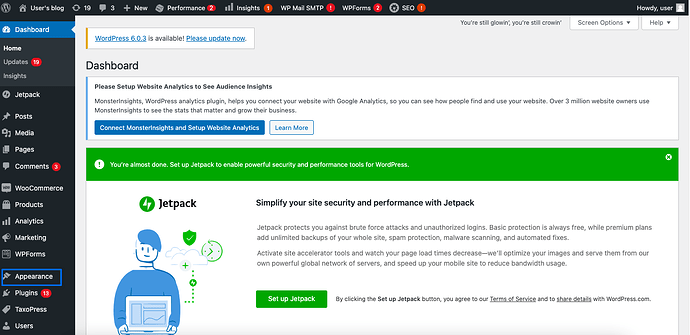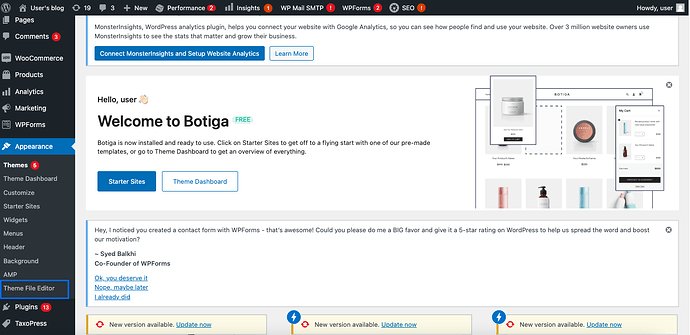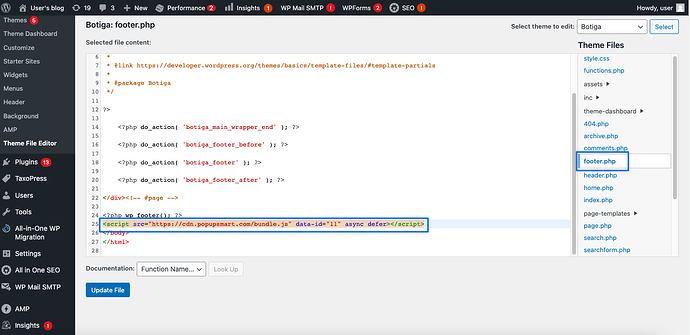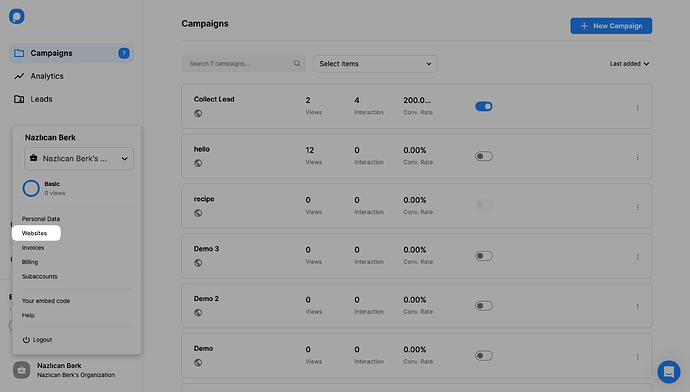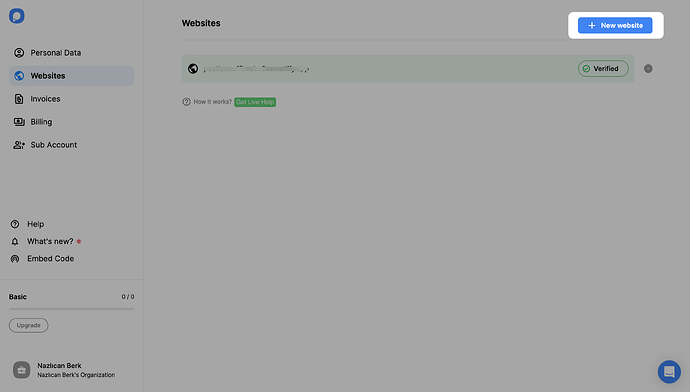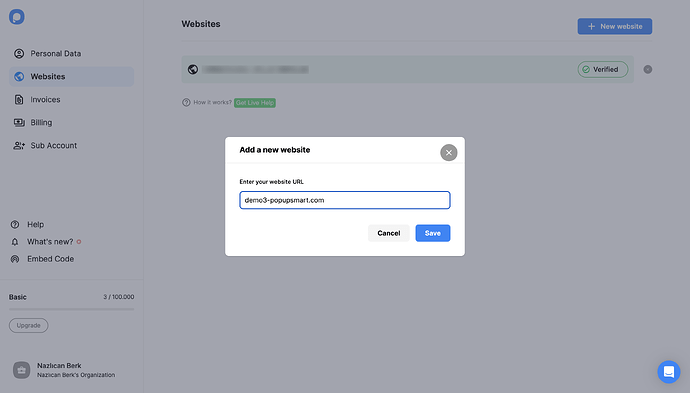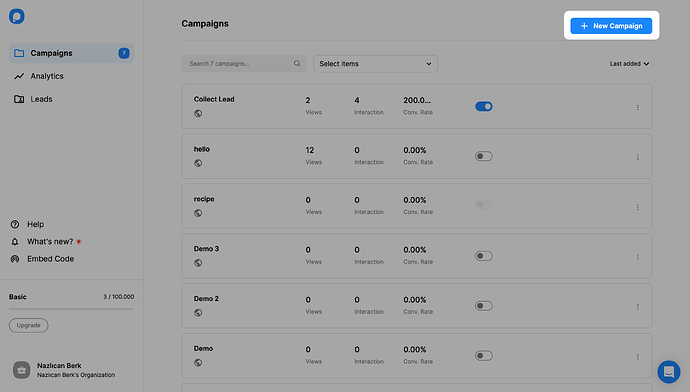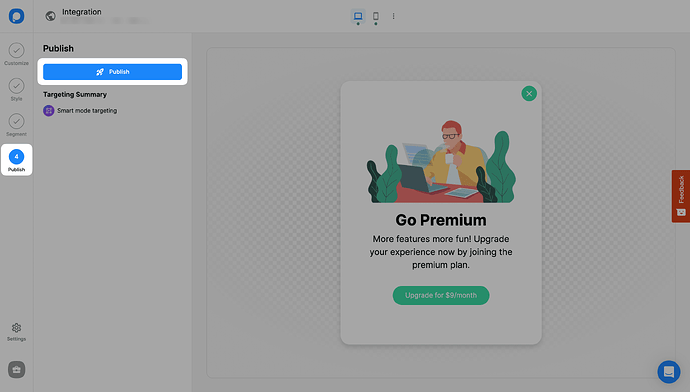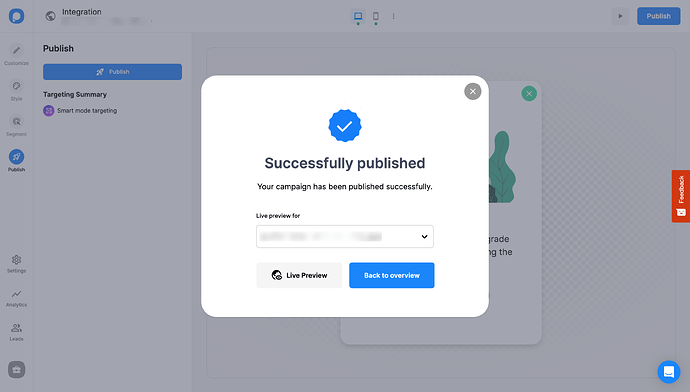Hey Burak! I totally get the need for a reliable popup solution. I’ve been usingPopupsmart for WooCommerce and it’s honestly the easiest setup I’ve experienced.
Here’s how to do it:
How to Build a Woocommerce Popup with Popupsmart?
Let’s see how to create a WooCommerce popup step by step.
1. Sign up to Popupsmart if you haven’t, and log in to your account.
2. Click on the “Embed Code” to get your Popupsmart embed code.
3. A modal will open to give you the Popupsmart embed code. Copy this embed code to the clipboard.
4. Then, go to your WooCommerce store’s admin panel and click on the “Appearance” section on the left side.
5. Then, click on the “Theme File Editor” to edit your theme’s code.
6. Under the “Theme Files,” find the “Footer” section of your theme and paste your embed code before the closing body tag, as shown below.
Click on the “Update File” to save your changes.
Your code injection process is finished now so you can create your WooCommerce popup campaigns with Popupsmart.
7. Then, go to your Popupsmart dashboard and click on the “Websites” part from your profile.
8. Click the “New website” button to add your WooCommerce store’s domain.
9. Type your website’s URL into the “Add a new website” part and click the “Save” button.
 If you see your website unverified, click the “Unverified” button, and from the opening modal, click “Verify website,” then return to your dashboard and click “Refresh.”
If you see your website unverified, click the “Unverified” button, and from the opening modal, click “Verify website,” then return to your dashboard and click “Refresh.”
For further details about the verification of your website, see How to Verify Your Website.
10. Go to your dashboard and click the “New Campaign” button to create your conversion-ready popup.
11. Create your popup campaign and adjust it as much as you like. Then, click the “Publish” button on the left-hand panel when done.
12. Then, you will see a modal saying that your WooCommerce popup campaign has been published successfully.